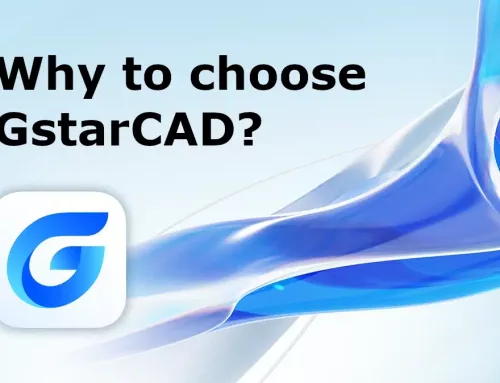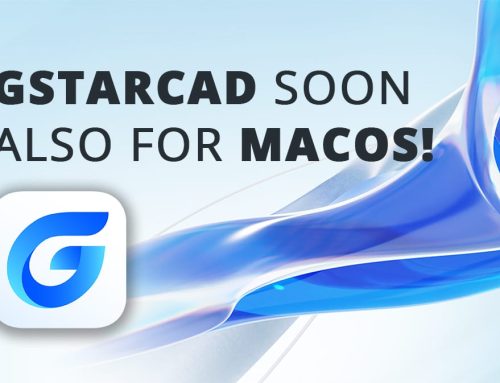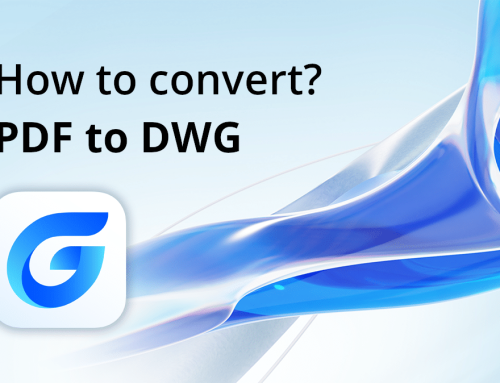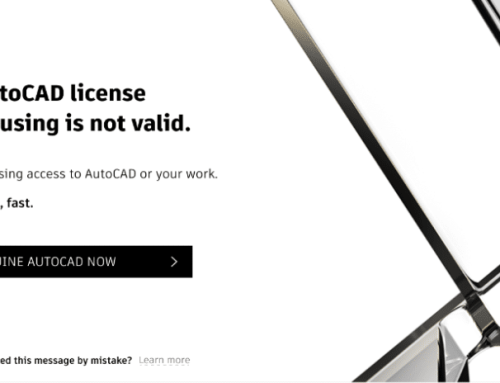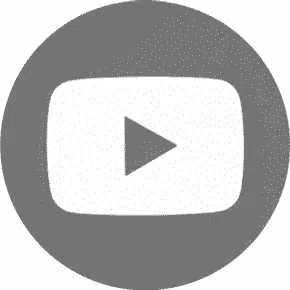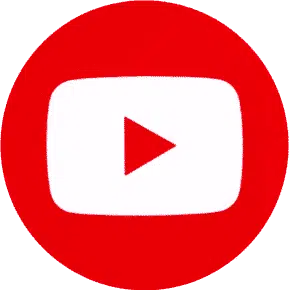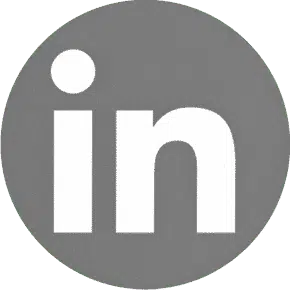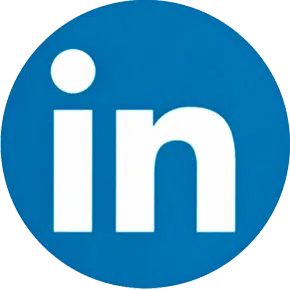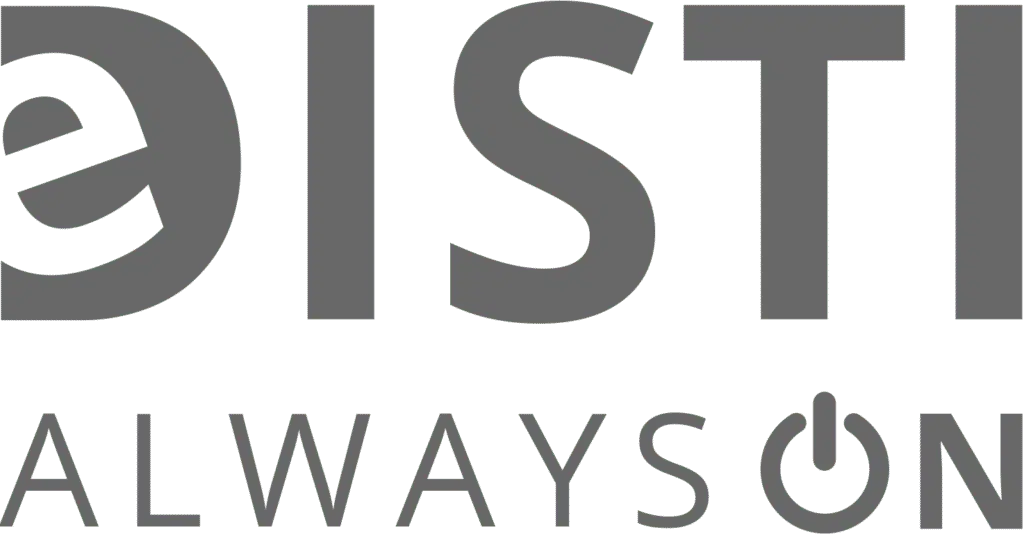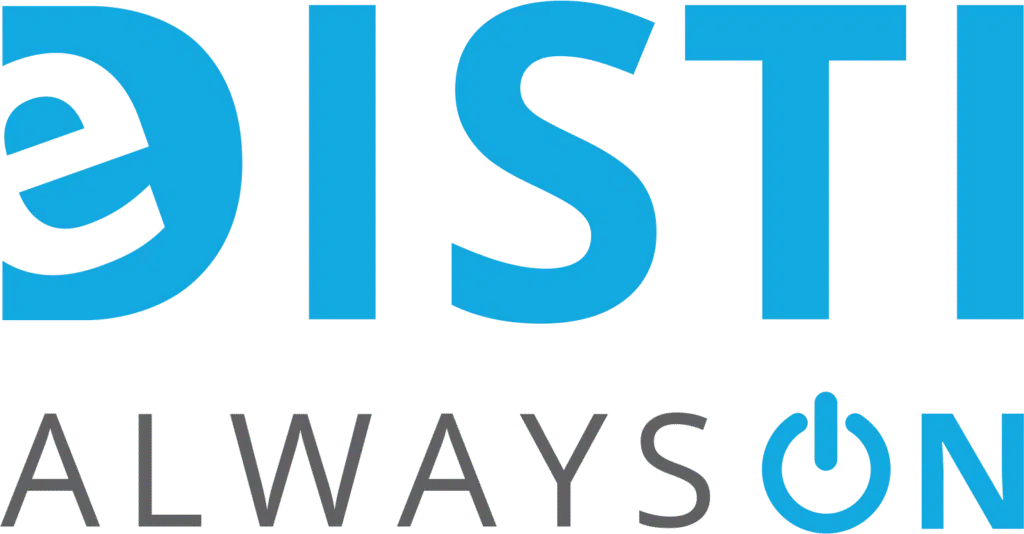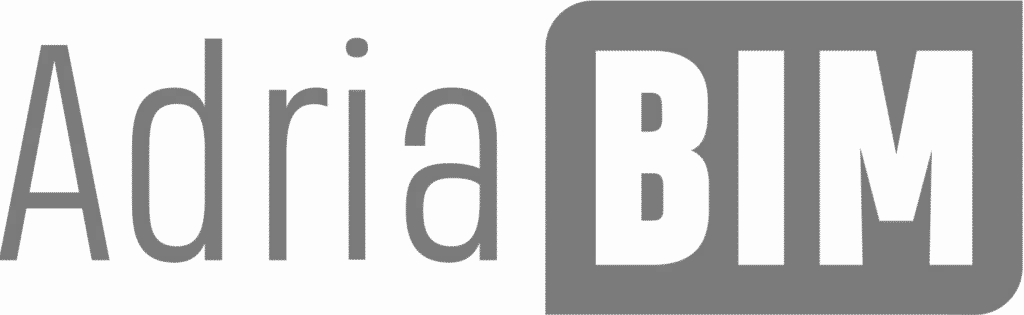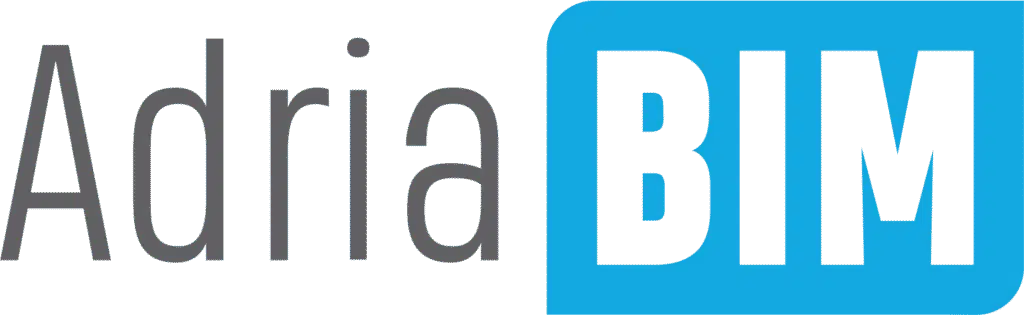GstarCAD licensing is flexible and there are several types of licensing. This article will introduce the GstarCAD network license and how it works. All the advantages and disadvantages of using a network license will be presented. The article will help you decide to purchase a network license for GstarCAD.
Types of licenses for GstarCAD Software
First, the new user must decide which version of the GstarCAD he needs (Standard, Professional, Mechanical, Architecture). We advise the user which version based on his needs (workflow, projects, knowledge, etc)
Then comes the question which type of GstarCAD licensing type to choose. The type of licensing depends mainly on the workflow and the number of customer users, there are several different licensing options available with GstarCAD.
- Standalone Flexnet license(Standalone)
- Network Flexnet license (Network)
- Standalone Hardlock license (Standalone) on USB Dongle key
- Network Hardlock license (Network) on USB Dongle k
*Explanation of the terms mentioned above:
– Flexnet means a ‘software’ license in the form of a serial number.
– Hardlock indicates the type of license that is tied to the Hardware equipment – USB Dongle key in this case.
– Network indicates a network – floating license, which is activated on the server
– Standalone is an independent license (it is not connected to the local network and works ‘offline’)
The type of license determines how the Software will be activated and how it will be used. We choose the type of licensing correctly based on customer’s workflow, the number of PC devices and the number of software users.
For more information or answers to questions, please contact our CAD consultants.
In the following, we will describe the GstarCAD network license.
How does the GstarCAD network license work?
The user must have a local network set up in the office, i.e. a server with a Windows operating system. On this PC or the License Manager application is installed on the server, it enables the activation and deactivation of the license and the management of the license data. The version of the Software and the number of seats the user owns are also displayed here.
All GstarCAD users in the company install the GstarCAD software on their PC and enter the IP of the local network and the Port number (usually 27000) at the first activation. The user thus connects to the server, where the license seat will be ‘occupied’ when using the GstarCAD.
If the company owns only 1 seat, only one person can use the license at a given time. After the user closes the program, another person from another computer can then use the program. Thus, it is practically an exchange of licenses between users.
It is worth noting that the license should be deactivated in the License Manager application when there are changes or upgrades on the local server. After customer finishes on server maintenance or upgrade, then the license may be reactivated in the License Manager. This way the license will not get lost and the work will not be disrupted.
For who is GstarCAD Network license suitable?
The profile of eligible users for the network type license of the GstarCAD are:
- Larger companies where control over program licenses is required and activation of standalone licenses would be time-consuming and complex
- Companies where there are several users, but usually 1 person uses the program at a given moment
For who is GstarCAD Network license NOT suitable?
Unsuitable users for the network type license of the GstarCAD are:
- Individual users who work independently and almost always have the same PC
- Smaller companies that do not have an established local network (server)
- Companies that do not want to have a license tied to the local network due to the nature of the work (they are often in the field or abroad)
Advantages of GstarCAD Network license
- easier management and control of a larger number of licenses – seats, all licenses are centralized at a place – a server, instead of on an individual computer.
- An application is available for monitoring usage and recording licenses (Network Dashboard application)
- the license can be used on any PC connected to the local network (of course if the GstarCAD is installed),
- better exploitation of licenses – exchange of licenses between users
- Savings: a more “Cost effective” solution when the company has several users of this program.
- Flexibility of use: network licenses can be “borrowed” from the server and used anywhere outside the office. In this case, the license becomes ‘Standalone’ and works in ‘offline’ mode without a network.
Cons of GstarCAD Network license
- To work from home or from another location, a VPN interface is required or the ‘borrow’ license should be made.
- The possibility of firewall or anti-virus problems, which may temporarily disable the use of licenses until the problem is resolved
- The occasional possibility of intervention by these. support and IT department by the user if there are unexpected problems with the local network
- In case of problems on the server (not functioning of this device) or network loss, the use of the program is disabled
- Every time the server is tampered with (formatting, upgrades, etc.), the license must be deactivated and activated when the server is ready for use.
- The server must always be running
Min. System requirements
The user must have a local network set up in the office, i.e. a server (server) with the Windows operating system. The License Manager application will be installed on the server computer. Also, every CAD user must install GstarCAD (on Windows platform). GstarCAD does not work on MAC and Linux operating systems.
- OS (Operating System): Windows 11, Windows 10 version 1507 or higher: Home, Professional, Education, and Enterprise (LTSC and Windows 10 S are not supported), Windows 8.1 (with Update 2919355): Core, Professional, and Enterprise, Windows 7 SP1 (with latest Windows Updates): Home Premium, Professional, Enterprise, Ultimate, Windows Server 2019: Standard and Datacenter, Windows Server 2016: Standard and Datacenter, Windows Server 2012 R2 (with Update 2919355): Essentials, Standard, Datacenter
- Note: Because GstarCAD and related tools are developed and compiled with visual studio 2017, in order to ensure the normal operation of the software, the operating system needs to be able to install the environment package of visual studio 2017 normally.
- CPU: 1.6 GHz processor (3 GHz or faster Multi-core processor)
- RAM: 2GB (8GB recommended or higher)
- Graphics Card: 1 GB GPU (2 GB GPU recommended or higher)
- Hard Disk: The system and installation disk need more than 1 GB of space. (4GB recommended or higher)
- To improve performance, it is recommended that the software be installed and stored on a solid state drive (SSD).
- Display Resolution: 1024*800 or above; GstarCAD will work best at a resolution of HD and 4K resolution.
- Administrator rights are required to install GstarCAD and license tools.
- .NET Framework 4.8 or above (Only for custom software development).
- The network license server and all workstations running applications that rely on network licenses must support the TCP/IP protocol.