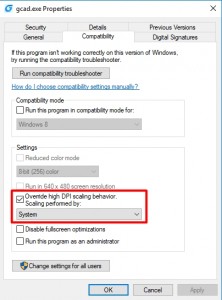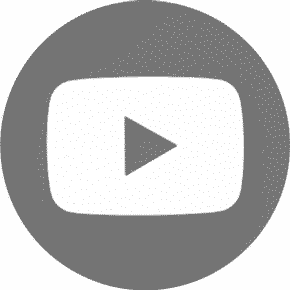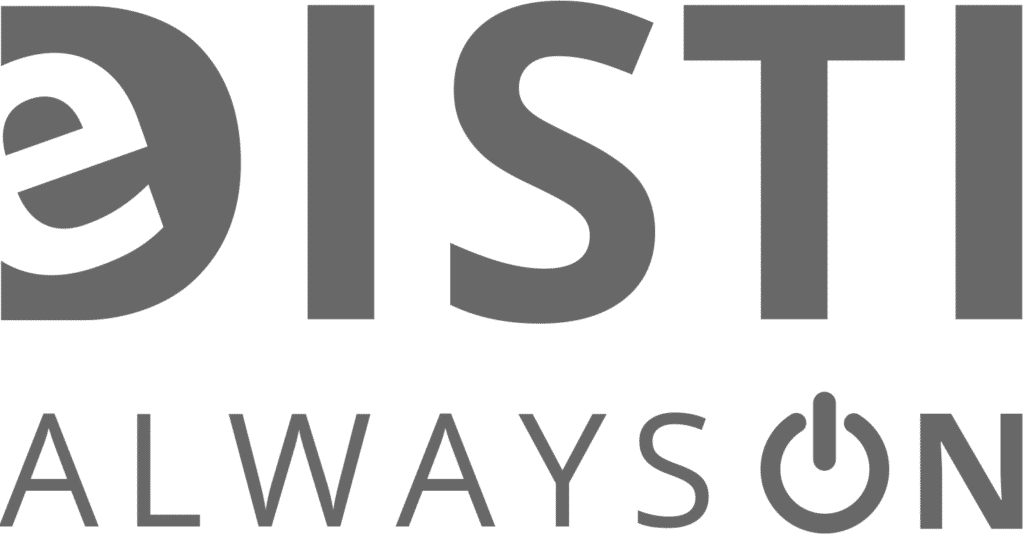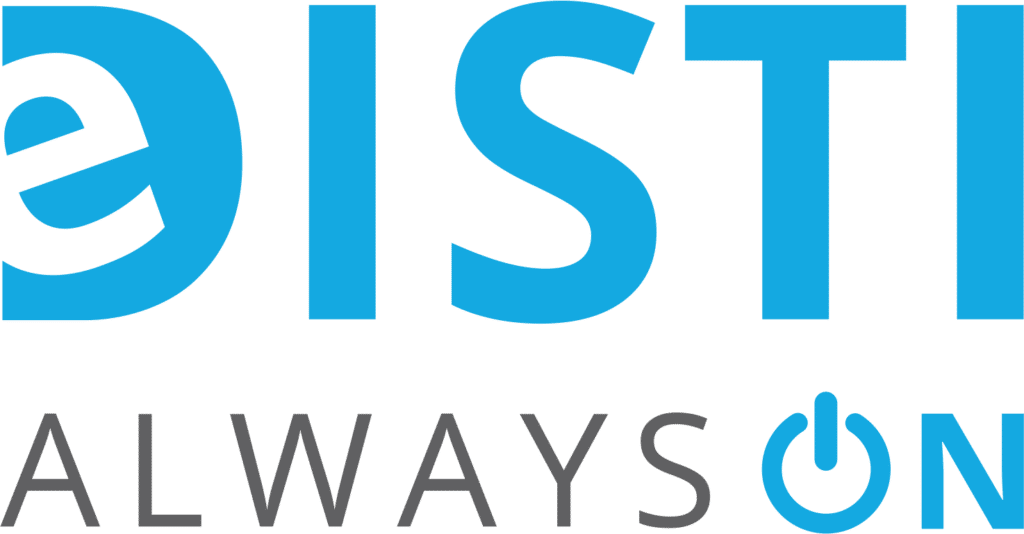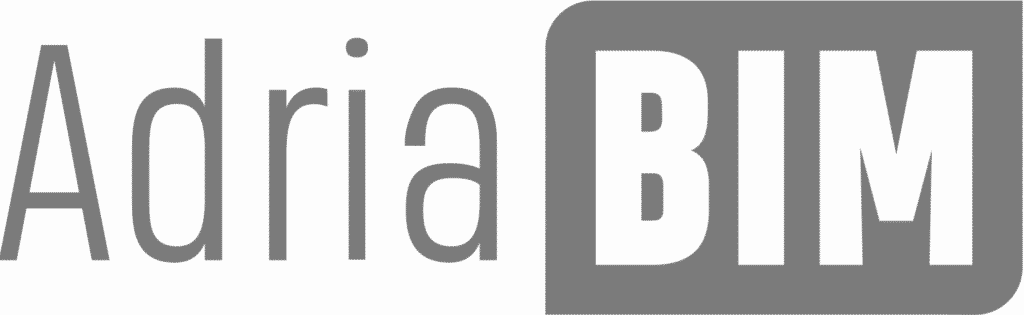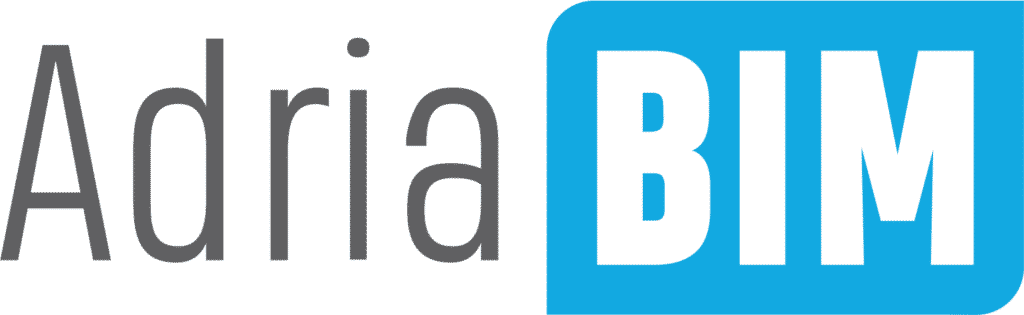Frequently Asked Questions for GstarCAD
GstarCAD Standard is designed for design in the 2D. GstarCAD Professional also includes 3D design commands and dynamic group features based on the GstarCAD Standard version.
Download the version comparison document here: PDF version comparison: PDF comparison
Both versions have full functionality. The only difference is that the Trial Demo version lasts for 30 days, then it can be used just as a Viewer.
When reinstalling the operating system (OS like Windows), the activation code is still valid. But if not returning the license, you need to fill out the Form in order reactivate your license number. Instructions for the license transfer process can be found in the “Frequently Asked Questions” section. Please return the license to cloud before formatting your PC.
For any further questions contact us via e-mail bim@e-disti.com or make a call on our number: +386 1 235 02 00.
There are 3 to choose; Stand-alone USB dongle, stand-alone License (Flexnet), Network License (Flexnet).
The Software itself is the same, there is just difference in activation process and type of usage.
Network licenses are connected to the server which allows, any user in the office can obtain access if the license is not in use.
Standalone version is connected to a PC or a Dongle.
GstarCAD can be successfully used by all engineers and technicians; architects, electricians, mechanical and civil engineers, surveyors. GstarCAD enables you to realize your projects and put them on the paper. GstarCAD is ideal for anyone who used CAD software once in their lifetime.
Customer will be provided with GstarCAD license. Distributor will help to activate your licenses and enable you to use the software without problems.
There is also a 365 AutoRenewal Subscription which enables you to get annual upgrades, updates, discounts and even more reliable support.
There might be several reasons for that:
– Please follow the Activation Guide according to your license Type (in this case Online Network Activation)
– the server might not be started (LMTOOLS app)
– wrong IP typed in on Client PC
– Firewall Settings
– Winodws update
The easiest way is still to download the latest version (Trial) and install it again, there will be three options; Modify, Repari, Unistall.
Choose Modify and the new dat will be installed, the old files will remain, this way you don’t need to type in Serial number again.
When you move to another window of GstarCAD, you must first complete all the commands used in the previous windows.
There may be several reasons for that, the Plot Settings and the Layer Settings.
Limit the number of running programs and the number of open drawings in GstarCAD. Use the “Purge” function to remove redundant information in the currently used DWG file.
You can display and edit the line width with the “line width” option in the status bar.
GstarCAD is compatible with all CAD softwares not only AutoCAD. Namely all CAD softwares use DWG and DXF files.
GstarCAD provides compatibility with command line, menu (.mnu) and text (.scr) files, hatching, fonts and True Type fonts, multiline text, light polygons, drawing commands, file review & recovery, as well as AutoLISP and ADS. This means that you can immediately start working with existing AutoCAD files, commands and applications in GstarCAD.
For GstarCAD versions up to and including 2015 and older:
1. Install GstarCAD on a new computer.
2. Generate “return file” XML on the old computer.
3. Create XML on the new computer with the same license code as when you first installed the program.
4. You then forward both XMLs simultaneously to bim@e-disti.com.
5. Within 1-2 days, we provide you with activation XML, with which you can then activate the license on the new computer.
The license transfer process is free of charge for the first year after purchase, and further support is payable according to the valid price list.
For versions of GstarCAD from 2016 onwards, you can perform the license transfer process online. You can find out more about the instructions you received when you first registered.
Please double click on GstarCAD icon and open Properties. Then switch to Compatibility tab and check the option “Override high DPI scaling behavior” and select “System” below. I have attahced a video for your reference.This is an alternative solution for 4K display problem and we will later do further optimization our software to compatible with high resolution screen.