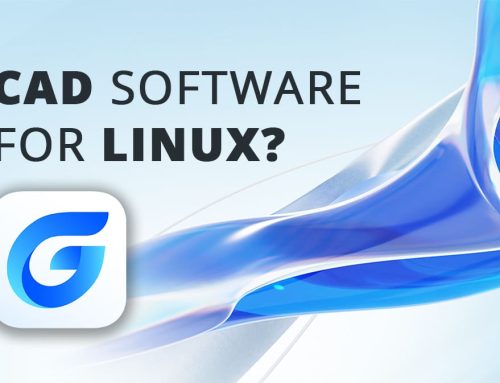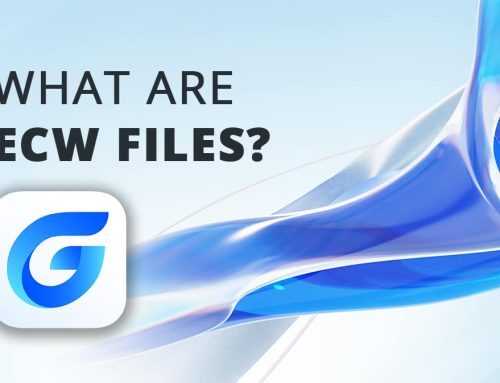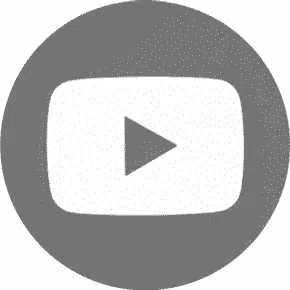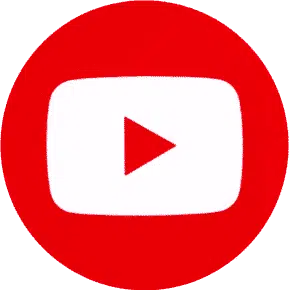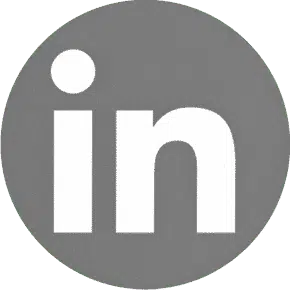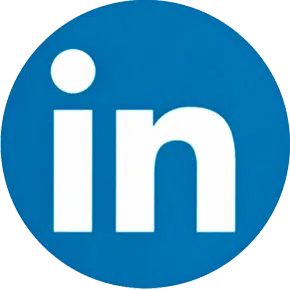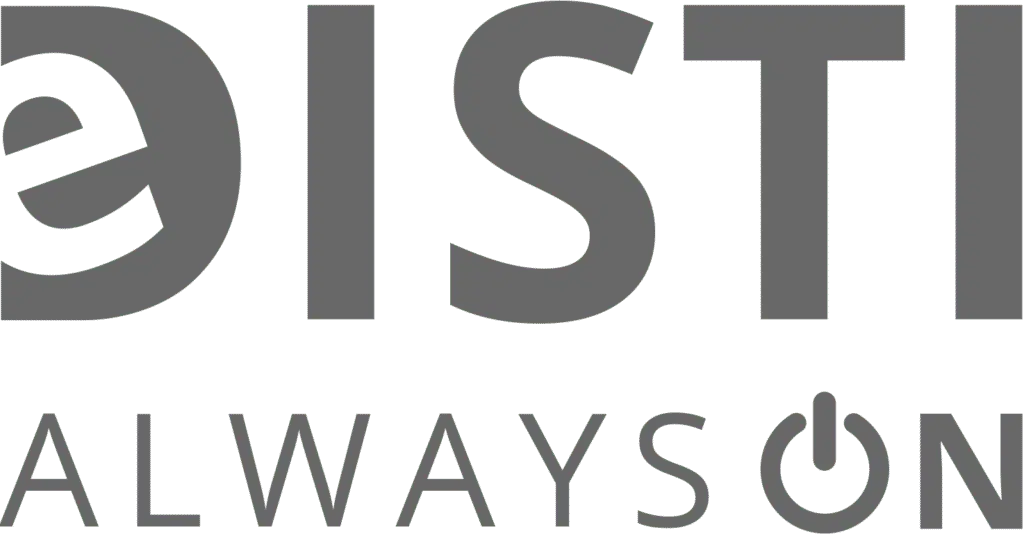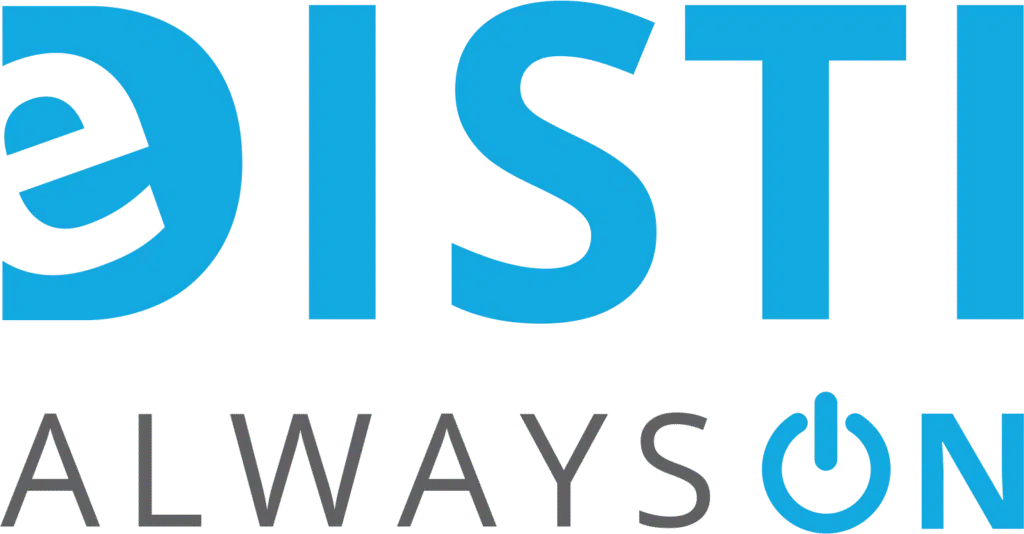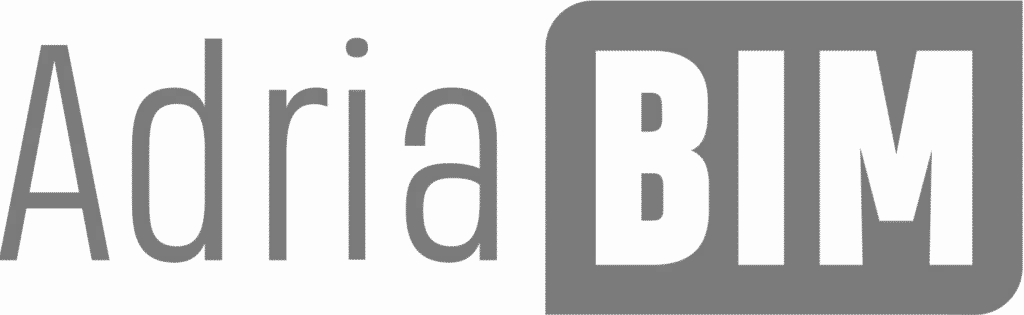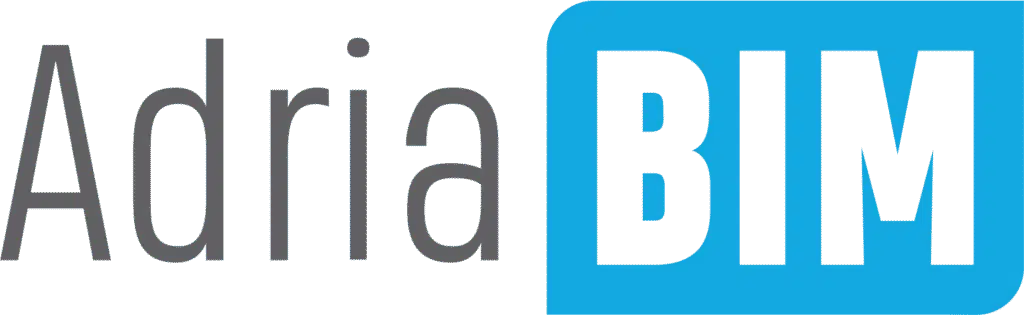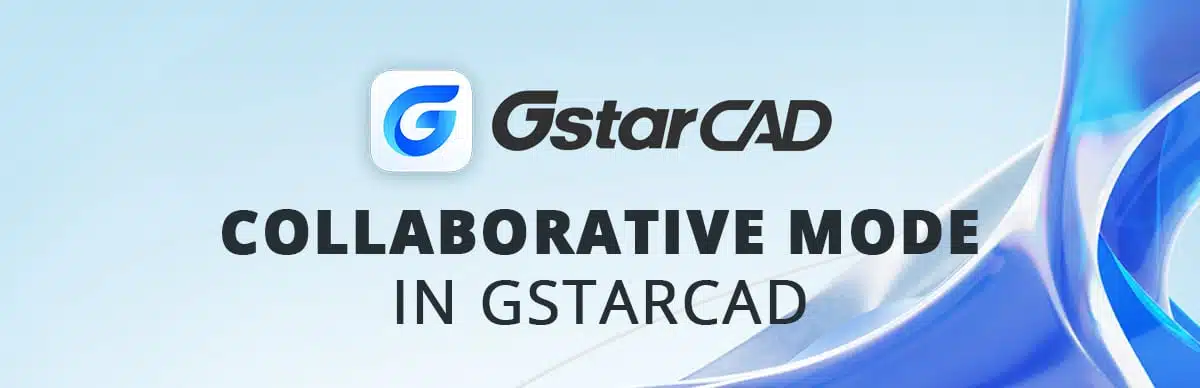
Putting CAD-based software into the productivity and collaboration contexts is an inevitable tendency among the CAD designers. Engineers, architects, and designers more often than not work in teams for a successful design process to be achieved. Therefore, communication and integration from design to the end products play a big role in the whole design process. Being aware of this need, GstarCAD brings in Collaborative Mode which is a feature of high power for the teamwork improvement and for reducing the complexity of the workflow in the CAD environment.
Understanding the Collaborative Mode
The teamwork mode in the GstarCAD breaks the deadlock in CAD software, allowing easy and always-on joint operation for team members, no matter where they are located. This helps in simultaneous editing and sharing of CAD drawings not only among a single designer but also among a group. It plays a key role in bringing together design teams and increasing their effectiveness.
Collaborative Mode has its own license and it needs to be activated sepparately. GstarCAD’s Collaborative Mode licenses are sold both as perpetual and also yearly licenses. There is no need to install additional files or plugins. Please note that every Collaborative user needs his own license for Collaborative mode.
GstarCAD Collaborative Mode – Key Features and Benefits
Real-Time Collaboration:
Collaborative Mode allows multiple users to work on the same CAD drawing simultaneously, enabling real-time editing, annotations, and feedback exchange. This feature promotes synergy among team members, reducing turnaround time and enhancing productivity.
Seamless Integration:
GstarCAD’s Collaborative Mode seamlessly integrates with popular cloud storage platforms such as Google Drive, Dropbox, and OneDrive. This enables easy access to CAD drawings from anywhere, ensuring that team members can collaborate efficiently regardless of their physical location.
Version Control:
With Collaborative Mode, GstarCAD implements robust version control mechanisms to track changes made by different users. This ensures data integrity and minimizes the risk of conflicts or data loss, allowing teams to maintain a clear audit trail of revisions throughout the design process.
Secure Sharing:
Collaborative Mode prioritizes data security and confidentiality, implementing robust encryption protocols to safeguard CAD drawings during transmission and storage. This allows teams to share sensitive design data confidently while adhering to strict privacy and compliance requirements.
Enhanced Communication:
GstarCAD’s Collaborative Mode features built-in communication tools such as chat and comment functionalities, enabling seamless communication and collaboration among team members within the CAD environment. This fosters clearer communication, faster decision-making, and more effective collaboration throughout the design process.
Implementing Collaborative Mode in Practice
Step 1: Enabling Collaborative Mode
To leverage Collaborative Mode in GstarCAD, users simply need to enable the feature within the software settings. Once activated, team members can invite collaborators and grant access to CAD drawings via email invitations or shared links.
Step 2: Concurrent Editing
Collaborative Mode allows multiple users to edit the same CAD drawing simultaneously. Changes made by each user are synchronized in real-time, enabling seamless collaboration and eliminating the need for manual file merging or version reconciliation.
Step 3: Communication and Feedback
Within Collaborative Mode, team members can communicate effectively using built-in chat and comment functionalities. This facilitates clearer communication, faster decision-making, and better collaboration throughout the design process.
Step 4: Version Control and Audit Trail
GstarCAD’s Collaborative Mode includes robust version control mechanisms to track changes made by different users. This ensures data integrity and provides a clear audit trail of revisions, allowing teams to revert to previous versions if necessary.
Step 5: Secure Sharing and Access Control
Collaborative Mode prioritizes data security, implementing encryption protocols to safeguard CAD drawings during transmission and storage. Additionally, access controls allow administrators to manage user permissions and restrict access to sensitive design data as needed.
Conclusion
The role of Collaborative Mode by GstarCAD in today’s digital environment and global cooperation is critical, and now it is the leading change agent in the CAD business. This feature allows and win-win integration process while also applying security measures through sharing for the design teams which strongly enhances their efficiency, communication and results. Organizations shall take collaboration of employees as a way forward to unlock more possibilities and the future of CAD design, and Collaborative Mode in GstarCAD is paved to that.
Want to try out GstarCAD’s Collaborative Mode?
Please let us know in you need any help or additional information. We can provide you a free trial for Collaborative Mode.